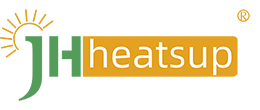How to Set Up Tuya Smart Home Devices With 2.4-GHz Wi-Fi
JHHeatsup wifi heaters are Smart Home appliances connected to the Tuya app. How to Set Up Tuya Smart Home Devices With 2.4-GHz Wi-Fi?
Setting up Tuya Smart Home devices with a 2.4 GHz Wi-Fi network involves a series of steps that are generally applicable to most Tuya-enabled devices. Here's a guide to help you set up your Tuya Smart Home devices:
1. Prepare Your Wi-Fi Network:
- Ensure that your Wi-Fi router supports 2.4 GHz frequency and that it's enabled in your network settings.
- Make sure you have the Wi-Fi network name (SSID) and password handy.
2. Power On Your Tuya Smart Home Device:
- Plug your Tuya smart device into a power outlet and follow the device's instructions to activate it. Usually, there's a button or a specific sequence to start the device's setup mode.
3. Download the Tuya Smart App:
- Go to the Google Play Store (for Android devices) or the Apple App Store (for iOS devices).
- Search for "Tuya Smart" and download the app to your smartphone or tablet.
4. Create a Tuya Smart Account:
- Open the Tuya Smart app and create a new account if you don't have one already.
- Follow the on-screen instructions to complete the account creation process.
5. Add Your Device:
- In the Tuya Smart app, tap on the "+" icon or the "Add Device" option.
- Choose the category or type of device you're setting up. Tuya supports various devices like smart plugs, bulbs, cameras, etc.
- Follow the prompts to put your device into pairing mode. This typically involves pressing and holding a button on the device until it enters pairing mode (usually indicated by flashing lights).
6. Connect to Wi-Fi:
- Once your device is in pairing mode, the app will prompt you to connect it to your Wi-Fi network.
- Select your 2.4 GHz Wi-Fi network from the list of available networks.
- Enter your Wi-Fi network's password when prompted.
7. Complete Setup:
- Follow the remaining prompts in the app to complete the setup process. You may be asked to name your device, assign it to a room, or configure specific settings.
8. Test Your Device:
- After setup is complete, test your Tuya Smart Home device to ensure it's working correctly. You may need to wait a few moments for the device to connect to your Wi-Fi network and synchronize with the app.
By following these steps, you should be able to successfully set up your Tuya Smart Home devices using a 2.4 GHz Wi-Fi network. If you encounter any issues during the setup process, consult the device's manual or Tuya's support resources for assistance.